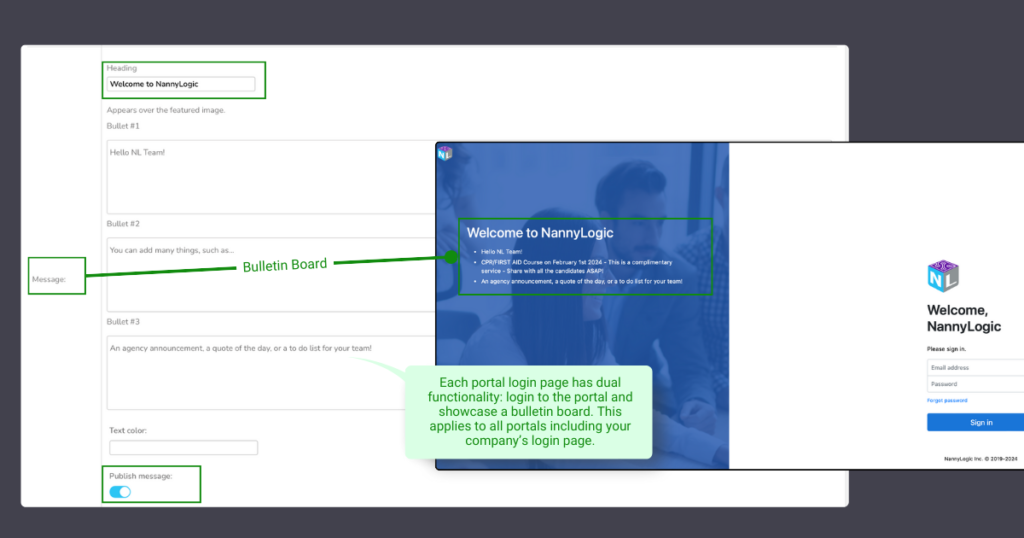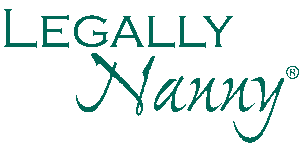Step 4- Define Portal Settings
To configure interactions between candidates, clients, and portals, navigate to Portal Settings.
In Company > Settings > Portal, customize accessibility and visibility settings for candidates and clients. Options include enabling/disabling the job board, updating schedules, and document uploads.
Enhance the professional look of your portals by personalizing login pages with branded images for clients, candidates, and your team.
Access your portal links:
- Sign in to NL.
- From the main left menu, choose “Company.”
- Under “Company,” select “Settings.”
- Scroll down to find “Portal Links.”
Adjust settings to streamline interactions and create a polished, branded experience for all portal users.
See these below for how to enable and disable actions in your candidate and client portals.
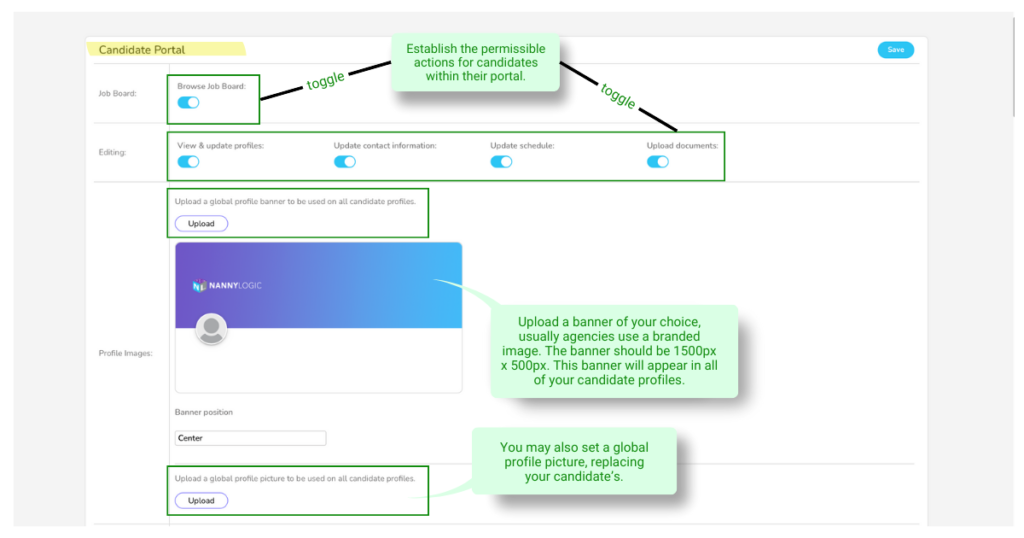
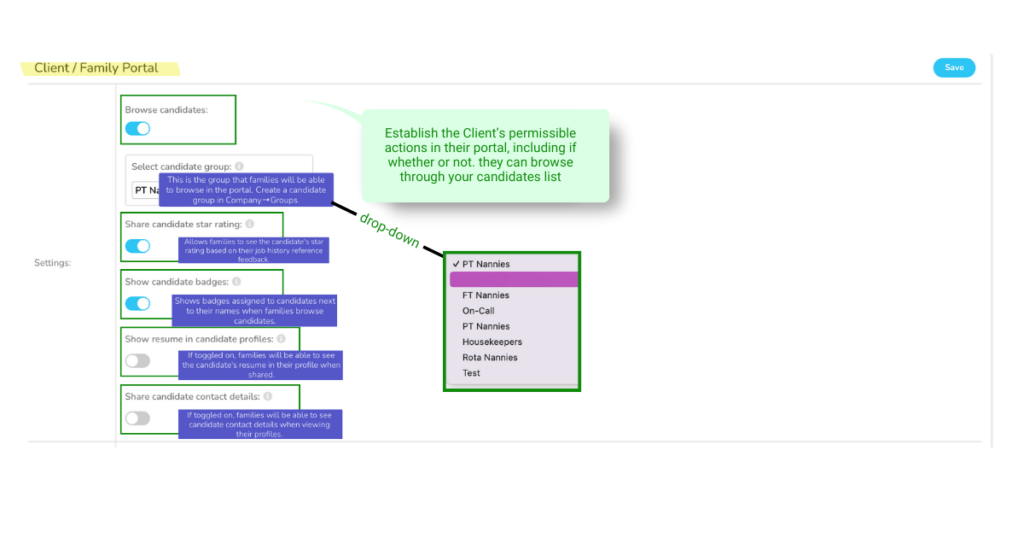
Learn how to brand your clients’ and candidates’ portal login pages. See the image below.
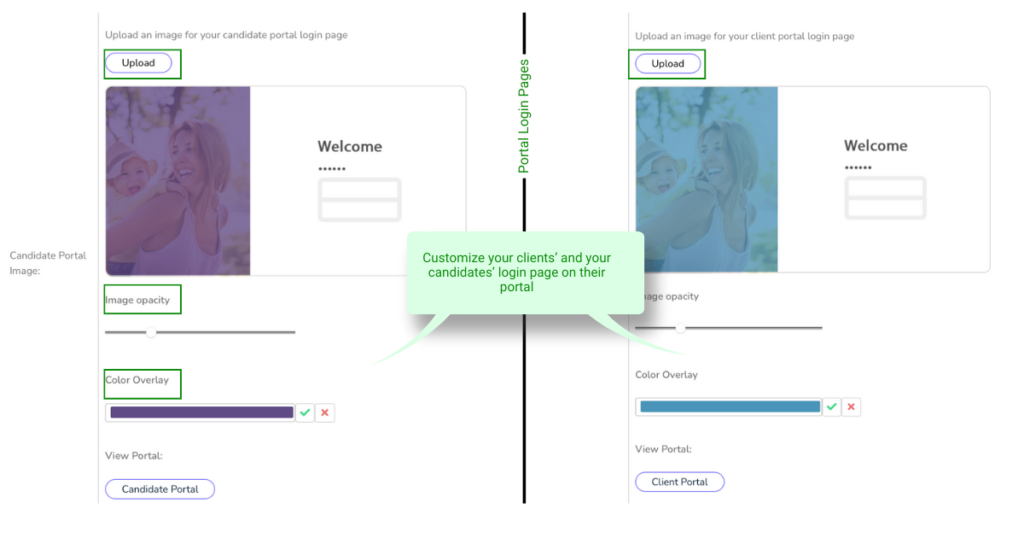
Use your login page as a bulletin board! Announce events, celebrate, inspire, or just simply give direction. Please note that each portal, including your company’s, has different login pages and, therefore separated bulletin boards so you may transmit your message to that specific group such as clients, candidates, or your company.