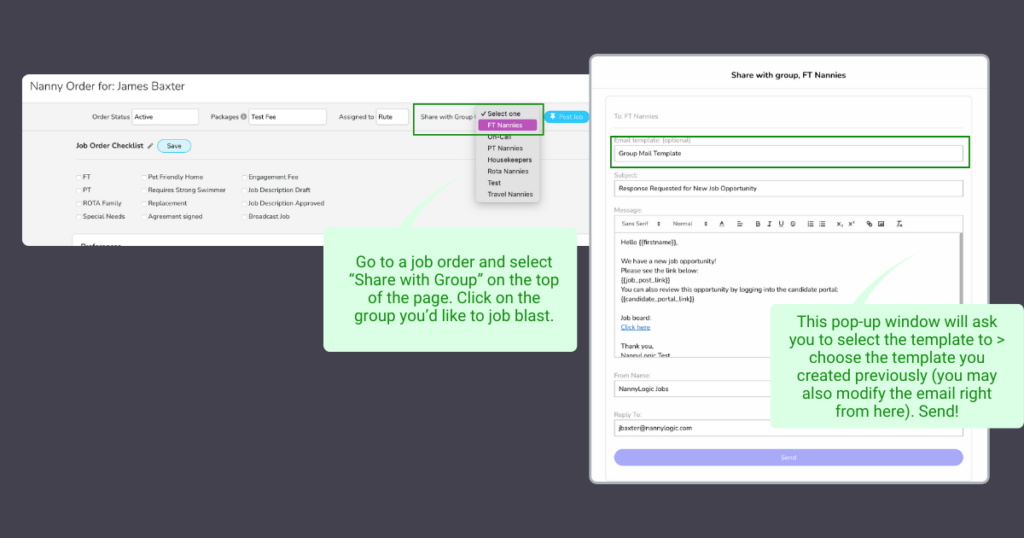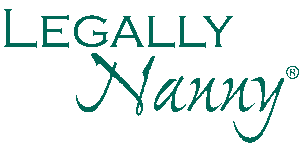Groups: Job Broadcasting
Job Broadcast using GROUPS!
Groups is a job-sharing feature that can make your placement process fast and efficient.
The way that groups work is by adding candidates to specific groups created by you so the system knows who to send the information to.
e.g. On-call Nannies Group
Once groups are created, you can then use the groups button located at the top of the candidates profile to add them to the desired groups.
You may also enter the candidates manually from the groups tab by searching names.
As a job order is created, and you post on your job board you may broadcast this job to the specific group, or to as many groups as you’d like.
e.g. On Call Job Created > Send to On-Call Nannies
To use the groups feature, follow these steps:
CREATE GROUPS AND ADD CANDIDATES
>Navigate to Groups using the left-side main menu by clicking on Company and selecting Groups
>Add a Group by entering a name and you may search for names to add to the group directly (optional)
>Find a Candidate and go to their profile
>Click on “Groups” at the top right of their profile
>Select the groups you’d like this candidate to belong to
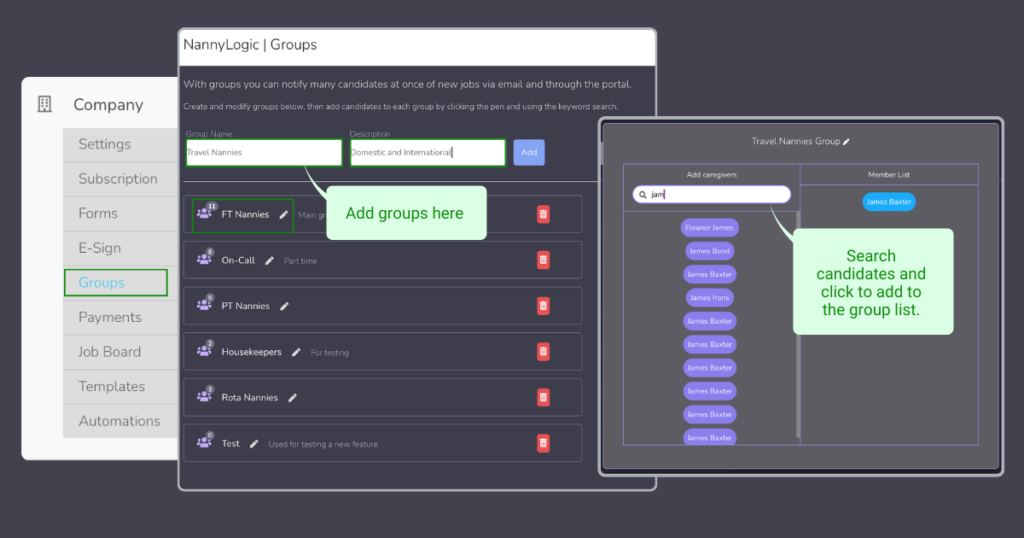
You can also add candidates to groups right from their profiles!
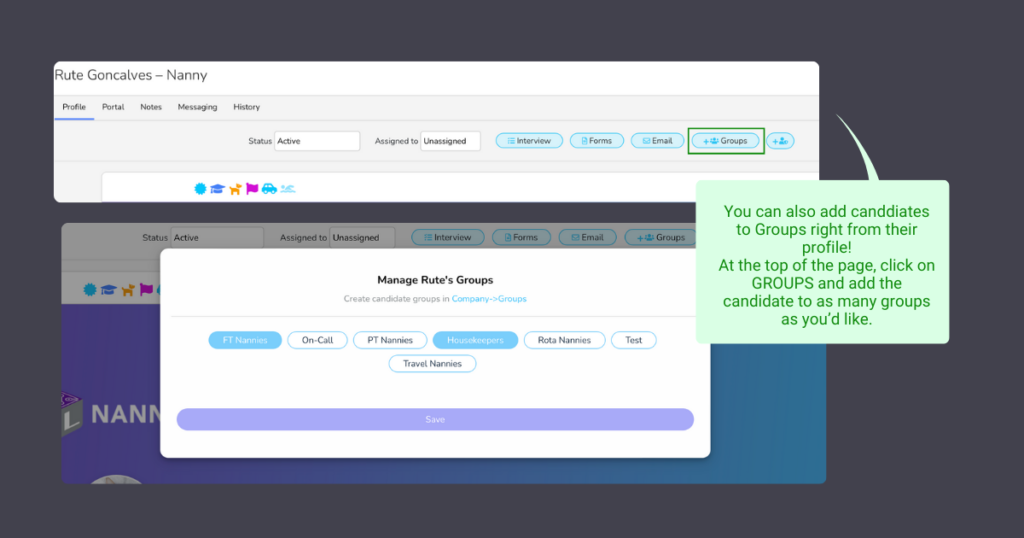
CREATE A JOB ORDER EMAIL TEMPLATE FOR SHARING JOBS
>Go to Automations under Company
>Add an email template
>Under Trigger Options >Select Type: Job Order
>Leave Trigger Blank
>Enter template name e.g. Job Blast, Subject e.g. “Check out this job” and the text. Please make sure to use the drag and drop values: “{{job_post_link}} and {{candidate_portal_link}}.
>SAVE
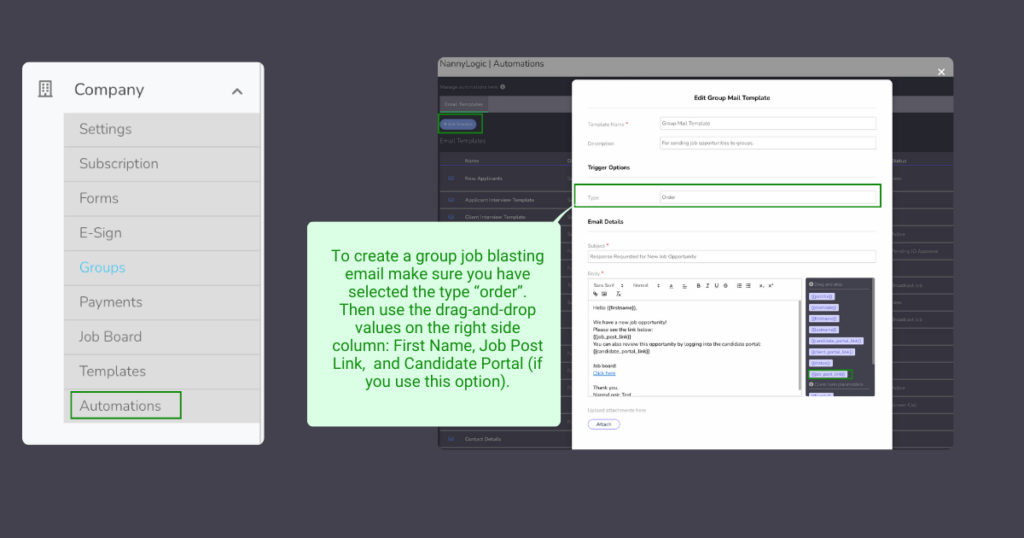
SEND A JOB BROADCAST EMAIL USING GROUPS
>Navigate to the Job Orders tab and select a job you’d like to share
>Click on “Share with the group” button at the top of the page
>Select the group you’d like to share it with