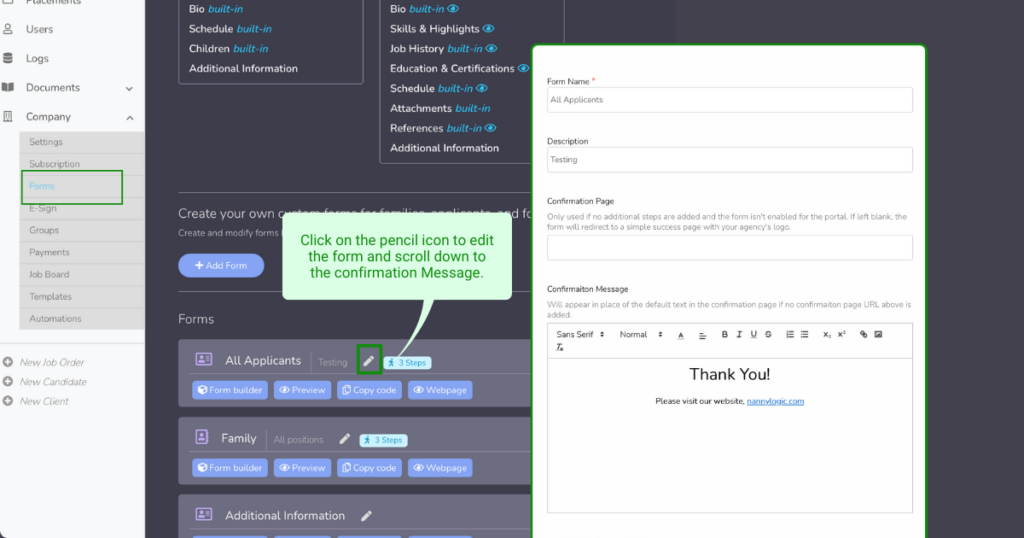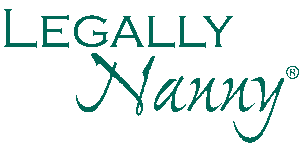How Can We Help?
Changing a form’s confirmation message
You have the option to tailor the confirmation page for each form you create, allowing for a more personalized experience on your platform. Follow these steps to enhance the customization of your platform:
- Access the form tab from the left-hand side main menu: Company> Forms
- Choose the specific form for which you want to customize the confirmation page.
- Click on the pencil icon to edit the form.
- Scroll to the bottom and find Confirmation Message.
- Incorporate relevant content or graphics to align with your platform’s branding and messaging.
- Save your changes to ensure the customized confirmation page is applied to the respective form.
- Test the form to ensure the confirmation page appears as desired and functions correctly.